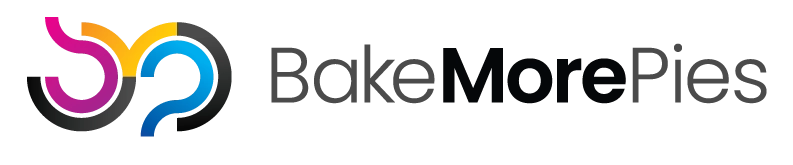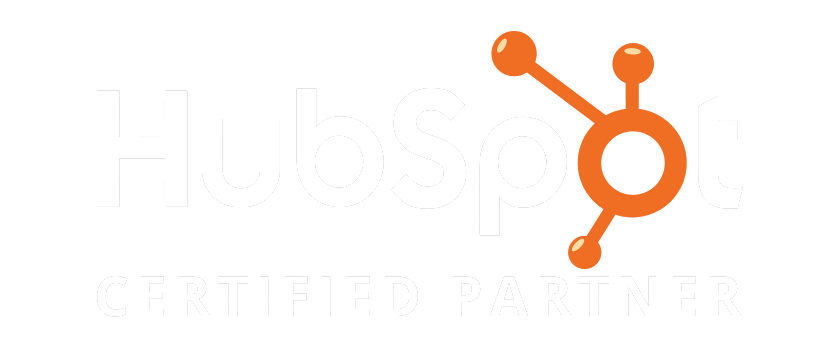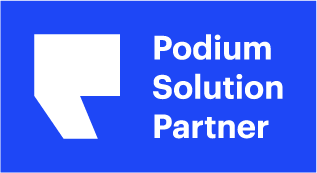With the new trend of online meetings and conferences, you may find yourself using Zoom on a weekly or even daily basis. For those accustomed to in-person meetings, the world of video conferencing may present a challenge.
Currently, Zoom ranks as the top downloaded app on the Apple iOS store and the sixth most downloaded app in the Google Play store. It jumped in popularity when COVID-19 began. That means you probably have had at least one meeting by now on the app. Maybe it went perfectly, maybe you could use a little help getting started with the app. Here are a few tips from Bake More Pies to help you.
Video Meeting Do List
1. Start with the free version to learn how to use the app. It offers most of the features that the paid version has. The difference is that the paid version lets you hold meetings longer than 40 minutes and lets you hold larger meetings. If you want to host a conference or webinar on the app, you will need the paid version which costs $14.95 per month. For small groups, like a book club meeting or extended family dinner long-distance, you only need the free version. You do need to download the app and register to use the software. After you confirm your email address, you will be assigned a number that works like a regular phone number except people can only call you on the app with it.
2. While you can phone in to a meeting on a landline or cell phone, most people get a kick out of seeing each other. You need a webcam for that. You can use the built-in one on your computer, laptop, tablet or cell phone. You may find that your laptop or tablet camera does not provide a high enough resolution video for your liking. In this case, purchase an external web camera. These typically attach via USB port.
3. Conduct a personal test of the software before you try to use it for a meeting. You need to build a profile first which requires a recent photograph of yourself. Have a friend or family member hold a test meeting with you, so you can explore the software and make sure you know how it works. Once registered and confirmed, you simply click “Host a Meeting” and invite your video meeting test partner. When they accept and show up, you poke around the app trying out the various features. Some of these must use features are discussed as other “dos” of video meeting etiquette. You should both test out sending an invite and accepting one. Practice using the chat tab, sharing your screen, un-sharing your screen, sending file URLs and attachments and recording the meeting.
4. Test your audio. The microphone on your laptop may not pick up very well or the air conditioner might down it out. Try your cell phone in a pinch. The app has a built-in audio test. It will play a tone, then ask that you confirm it. It will also have you speak and the audio test will record you, then playback your audio. If you have a tinny sound, check your speaker and microphone settings on your mobile device or computer. If your microphone performs poorly, purchase an external mic that attaches via USB port.
5. For on-camera meetings, you need appropriate lighting. This means a well-lit, bright area. People should be able to see your face without shadows or dark areas.
6. Spiff yourself up a little. It is still a meeting. Fluff or comb your hair. Wear regular clothes. Brush your teeth. Wash your face. Shave or trim your beard.
7. Show up a few minutes early, so you can see yourself on camera and customize your set up. By that, we mean adjusting the camera angle, lighting, etc.
8. Set your camera up at eye level. You should look at people eye-to-eye, even on camera. Be careful of the camera angle because nobody wants to look up your nostrils. Invest in a mini-tripod or cell phone stand if you will need to use one for your meetings. If you know you need to use your phone for video calls, this can free your hands so you can take notes or look things up on the computer while meeting.
9. Always start your call in the “Mute” setting. This is just good manners. Video calls pick up all ambient noise because the mics on most computers and cell phones are that powerful. If you attend a meeting from home, nobody wants to hear your crying toddler, six-year-old who just scraped their knee, husband firing up the grill, wife doing dishes, kids arguing, air conditioner blasting, radio, television, etc. Mute is God’s gift to us all. Use it wisely. You only need to click the “Unmute” button and the “Raise Your Hand” icon when you have something pertinent to say. The app works a bit like a third-grade classroom. You remain quiet until you raise your hand and get called on to speak. While that may sound odd to adults, most of the app’s meetings have about 20 to 50 participants, so imagine the cacophony without those features.
10. Use the chat room feature to type most of your reactions to other people’s comments. You can also share URLs, graphics, and other file types in the chat window. It is integrated into the app, so you just click the chat tab. You remain on camera, so people will see you typing furiously.
Video Meeting Don’t List
1. Avoid multitasking. If the meeting host is your employer, you could get into trouble because the app lets employers use an “attendee attention tracking” feature. If you multi-task, it shows up on the tracker. Be attentive and quiet.
2. Do not let the rest of the world see your mess. The app saves you from needing to clean as long as you have the paid version. The paid version lets you add a background photo like your favorite 50-yard line shot of a football field. This means no person can see your unmade bed, messy desk, dirty dishes, etc. In the “Preferences” section, upload a photo.
3. Do not wear actual pajamas or your nightgown. Get dressed in regular clothes. If your boss dresses up for video meetings in a suit, you at least need to wear dress pants and a dress shirt.
4. Avoid interrupting others while they talk or present. If the moderator provides five or ten minutes of quiet time for people to think to themselves or make notes, do not talk. Respect the meeting rules.
5. Do not expect any video app to work perfectly every time. Since it began experiencing added use, such as many people working from home due to COVID-19, this app has experienced some glitches and capacity issues. Make a backup plan such as using Go To Meeting or FaceTime.
How you present yourself in meetings affects your personal brand and your reputation. Contact Bake More Pies to learn more about personal marketing online and how you can better present yourself to the world. We’ll even meet with you on a video call if you like!